I was making some flowers for an upcoming project. I used a really nice Photoshop action from Deliciousscrapshop.com for the base flowers. I intended to make one of each, recolor them for a set and add other elements for a finished design. It seems to take longer to make a set like that in Photoshop
Edit: I did, in fact, find the duplicate option. (Image>Duplicate) PSP users will be annoyed by the lack of an assigned shortcut key and inability to use shift +d; I assigned one manually. My fingers will need some re-training.
Anyway, I saved a set of flowers in Photoshop, then I decided to try recoloring some with adjustment layers in Paintshop Pro because I could save them more quickly.
Here is the original finished flower from Photoshop.
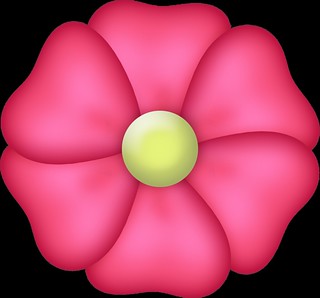
Here is what the recoloring looked like in Paint Shop Pro. I used a hue/saturation adjustment layer, but only altered the hue.
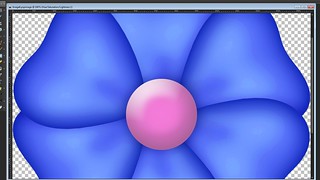
For comparative purposes, here is what the same method yields with just about the same settings in Photoshop.
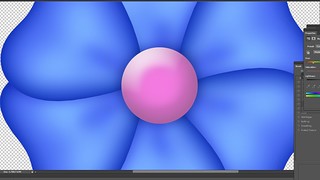
You don't even really need to look at the full sized screenshots in order to see the pixelation, but if you do look, you'll see how poor the image quality is in comparison to the one recolored in Photoshop. I didn't use the exact same settings in PS because I wasn't starting out to do an experiment so I didn't save any of my original PSP files. So, to be fair, I tried the process several more times in PSP with different color adjustments. I made about 12 of them. Each time I got similar (crappy) results. By using the same adjustment layer in Photoshop, I got a nice, useable flower.
Now these flowers are large. They're high resolution and that might have some effect on Paint Shop Pro's ability to handle them, but a lot of home users rely on Paint Shop Pro for their digital scrapbooking--which is what these flowers are meant for. I'm sure I could manually recolor them with the target brush or try to use color overlay layers, but I should be able to use a hue/saturation adjustment layer to achieve a simple recoloring effect without this much trouble. That's what adjustment layers are there for. They're supposed to give the user a flexible way to make non-destructive enhancements or changes to an image
I'm really disappointed in this. I've been using PSP for a long time, and I do firmly believe that Photoshop is overpriced for what it does. That said, Paint Shop Pro failed dismally in this project. There's no way I would have been able to present a client with the flowers I made in PSP. I feel like I just got a little payback for all the times I've teased my Photoshop using friends for features that "my program" had and theirs didn't.
I don't know if I'm converted yet, but I'm certainly willing to admit that Photoshop's got the superior functionality with this particular feature. If I had to do a project like this again, I would definitely opt to do it in Photoshop.










